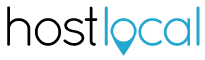How Can We Help?
How do I migrate my existing WordPress site to Host Local?
Migrating to Host Local is fairly straight forward although there are a few steps involved. Here is a step by step guide to help you through the process.
- Register with Host Local, activate your account and set up your payment details
- Sign up for a BYO Website with Host Local and
- Install the All-in-One WP Migration plugin to your existing website using the following steps:
- Go to Plugins
- Click Add Plugin
- Search for “All-in-One WP Migration”
- Install and Activate the Plugin
- Click on the the All-in-One WP Migration plugin option in the side menu
- Click “Export To” and select “File”. This will create a backup of your current WordPress site
- Click the green flashing Download button when it appears to download the backup of your site
Now after you have created the backup of your current site, you can upload this to your Host Local website. Here is a guide for this process:
- If your new site is using the same website address (URL) as your current site, you may need to create a temporary URL in Host Local to enable you to reach the new website before updating your DNS settings. You can do this from the Domain settings in the Host Local administration portal. Check out this article on creating Temporary URL’s
- Browse to your new site and login
- Install the same All-in-One WP Migration plugin to your new site
- This time, use the “Import” option from the menu
- When prompted, drag the backup file, downloaded in step 6 above, into the import screen, or, select “Import From” and choose “File”, then select the file downloaded in step 6 above
- After the upload is complete follow the instructions on the screen
- Note that when you restore your website in this way, the username and password to log into the site will be the same as from your previous website
If you have any difficulties in migrating your website the team at Host Local would be happy to assist for a small service fee.