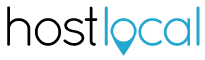How Can We Help?
How do I create my website with WordPress?
Creating a WordPress website can be quite easy. When you create a WordPress website with Host Local we will create a new blank site that you can make your own.
Using WordPress for the first time can be overwhelming however we’ve tried to break it down below to help you get started quickly.
1. Decide on your website pages & content
Grab yourself a piece of paper and a pencil and write down the things you think you’d like to have on your website.
If you run a small business you may want to set up the following pages to start with:
- Home Page – Quick summary of what
- Services – What you do in more details, what do you sell, what areas do you service
- Contact – How do customers find you and contact you
- About – Tell visitors about you and your team to help them get to know you
If you’re creating a Blog you can just start using your new website immediately as the standard WordPress site is ready to go for blogging.
Once you’ve decided what pages you’d like, have a think about what you’d like to say on your pages and get your info ready for the next phase.
TIP: Try not to spend too much time on this step. We’ve found that the sooner you get your site set up and running the sooner you will get a feel for what works in your page content.
2. Create your Pages
Creating your pages is done via the Pages area in the WordPress admin side. Click Pages then All Pages.
You will see a Sample Page that has been created by WordPress automatically. You can test out managing your page with this Sample Page, or you can simply delete it from the list.
Start adding the pages defined in step 1 above.
- Click Add New, at the top of the All Pages list to create a new Page.
- Enter the Title of your page first.
- Then you can add some text to your page below
- Click Publish on the right hand side and your page will be saved and made available to view.
- Check out your new page by clicking up the top on the ‘View Page’ option.
When viewing a page, you can always immediately edit the page by clicking the ‘Edit Page’ option that appears at the top of every page.
Once you’ve created your pages, including your Home Page, you can move onto the next step.
3. Set your Home Page
After you’ve created your Home Page, it’s time to set this as the home page that users will see. By default WordPress has a Blog as the home page, however this can easily be changed by following the steps below.
- From the WordPress Dashboard, hover your mouse over ‘Settings’
- Select ‘Reading’ from the menu
- At the top you will see the setting called ‘Your homepage displays’.
- Select ‘A static page’ from the options
- Select the Home Page you created in step 2 as the Homepage option in the dropdown list.
- Click Save Changes, and that’s it!
Visitors will now see your home page when they come to your site.
4. Create a Menu
Now that you have created all your pages and set your home page, it’s tome to set up the Menu on your website.
The menu allows visitors to your site to navigate their way around your site.
Let’s start by setting up your Main Menu.
- From the WordPress Dashboard, hover your mouse of the ‘Appearance’ menu on the left
- Select ‘Menus’ from this menu
- In the Menu Name field, enter the words ‘Main Menu’.
- From Pages panel on the left, tick the check boxes beside the pages you created in step 2
- Click ‘Add to Menu’ and these pages will be added to your main menu.
- In the Menu Structure area, you can use your mouse to drag the menu items into the order which you would prefer
- Once you’re happy with the menu, click ‘Save Menu’ on the right hand side.
- You now need to set the ‘Main Menu’ you just created, to be the main menu on your website. This can be done from the Manage Locations panel at the top of the Menus screen.
- Save the changes and check out your website. You should see your new menu appearing at the top of the screen.
5. Choose a Theme
By default WordPress selects a theme for your site. This theme looks pretty good, however there are literally 100’s of free themes available for you to choose from, and also many paid themes which you can purchase.
To select a theme for your website follow the steps below:
- From the WordPress Dashboard, hover your mouse over the ‘Appearance’ menu on the left
- Select ‘Themes’ from the menu.
- This will present a list of Theme’s already installed in your WordPress site.
- Click ‘Add New’ up the top to add a new Theme to your website.
- From the Add Themes screen you can browse available themes or search for them
- When you’ve found a theme you might be interested in, you can see how this theme looks by clicking the ‘Preview’ button that appears when hovering your mouse over the theme
- Once you’ve decided on a Theme, click the ‘Install’ button to install the theme to your WordPress dashboard.
After adding your theme to your Theme’s page, you can activate the theme when ready. If you’re not happy with the new theme, you can easily switch back to the previous theme you were using.